BOARDS SEARCH AND DISPLAY OPTIONS - Adjust the settings under this tab to control the behavior of your message board searches as well as how your results are displayed. See descriptions for each item below.
TRY IT: Board Preferences
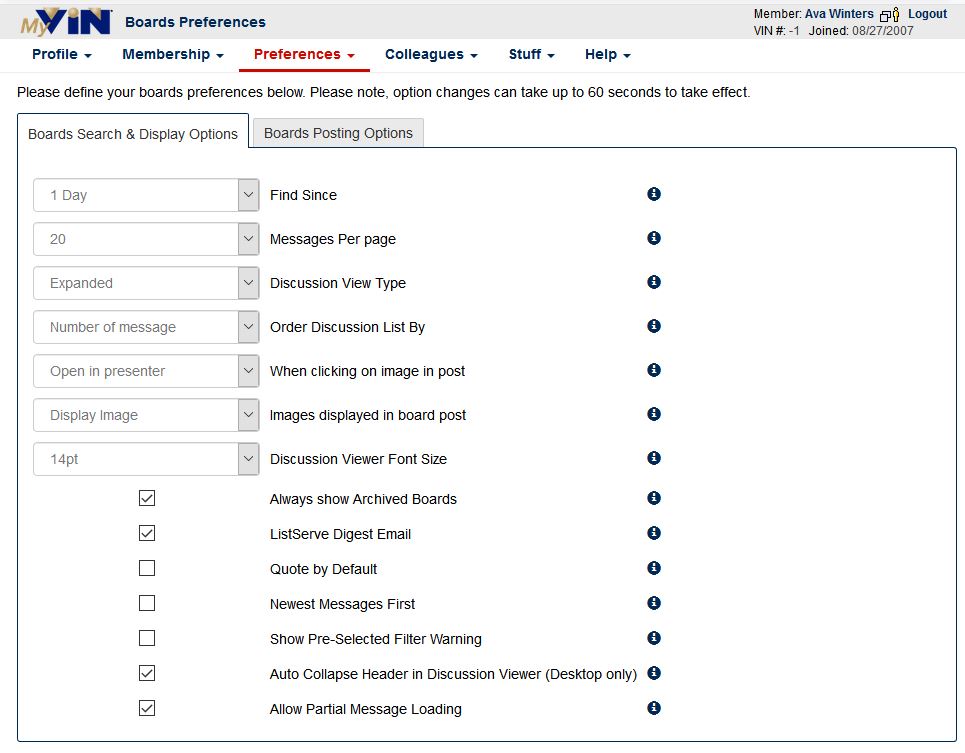
Find Since: Sets the time frame to retrieve message board posts. For example: The default Find Since is set to 4 days. This allows you to scan the boards for new posts within a 4-day time frame.

Messages per Page: Sets the default number of messages to display on one page of a discussion. The default value for Messages Per Page is set to 20.
Discussion View Type: Sets the display to show either the list view where only the subjects of discussions are listed, or the expanded view where member's name is displayed for each discussion. The default option is List view.
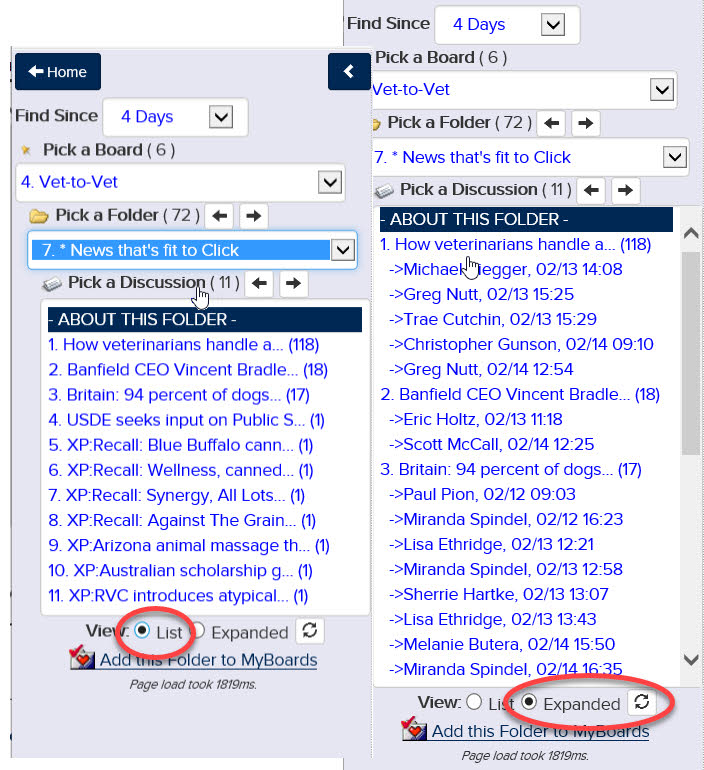
Order Discussion List By: Choose from several different options for displaying how your discussions are ordered:
- Date Created: Order by oldest or newest first. In the example below, the discussions are ordered by oldest first.
- Discussion Title: Posts are listed alphabetically by title
- Date updated: Order by most recently changed post, either oldest or newest first.
- Poster Name: Discussions will be ordered alphabetically by the name of the poster.
- Number of Posts Per Discussion
When clicking on image in post: By default, images open outside of Presenter, without the slideshow functions. This setting allows you to choose whether or not images you click on in a post open within the Presenter window or not.
Images displayed in board post: If you have a slower connection you may want to only open those images you are interested in seeing. Choose Display Image on Click to allow images posted within a discussion to only display when you click on them directly. By default, the smaller version of the image is displayed automatically.
| Message Boards Preferences | 
Images displayed in board post |
|
| |
Discussion Viewer Font Size: You can choose from five different font sizes. The default setting font size setting is 10 point.
font size = 10pt
font size = 12pt
font size = 13pt
font size = 14pt
font size = 16pt
Always show Archived Boards: Some older discussions are archived (read-only) and, while you can still read them, you will not be able to post to them. If you choose, you may exclude these from your discussion list.
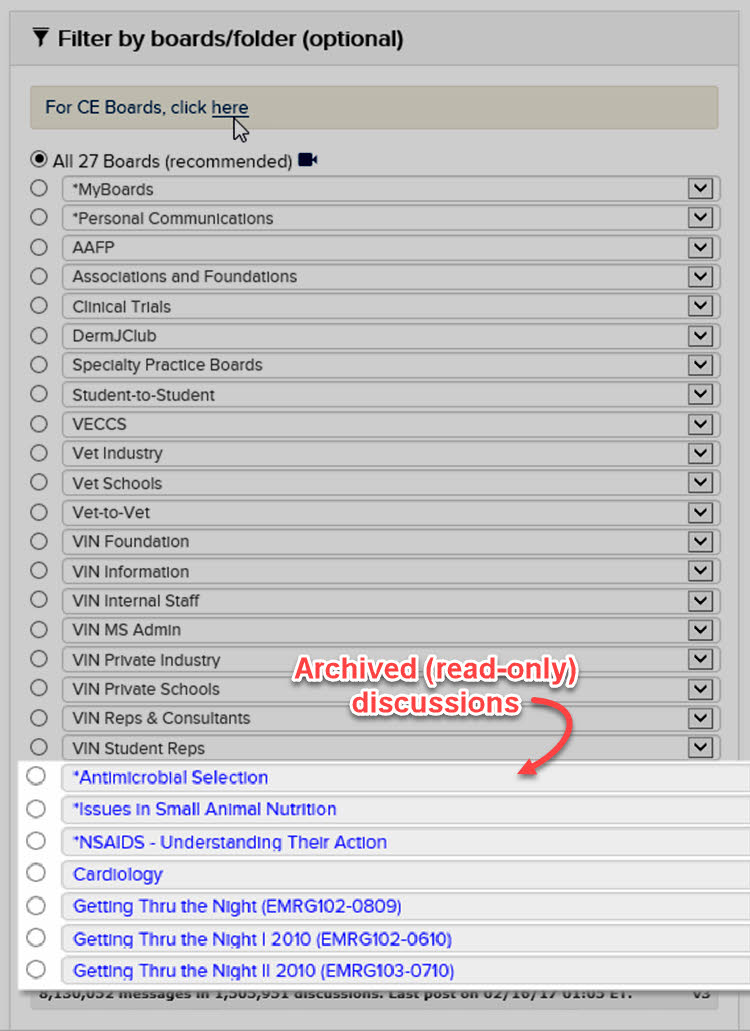
ListServe Digest Email: Receive the digest version of ListServe.
Quote by Default: Open the quote area automatically when a reply post window is opened.
New Messages First: Messages in discussions you read will appear in reverse order with the last message at the top of the first page and the first message at the bottom of the last page.
BOARDS POSTING OPTIONS - Adjust the settings under this tab to control the behavior of your posts on the message boards. See descriptions of each item below.
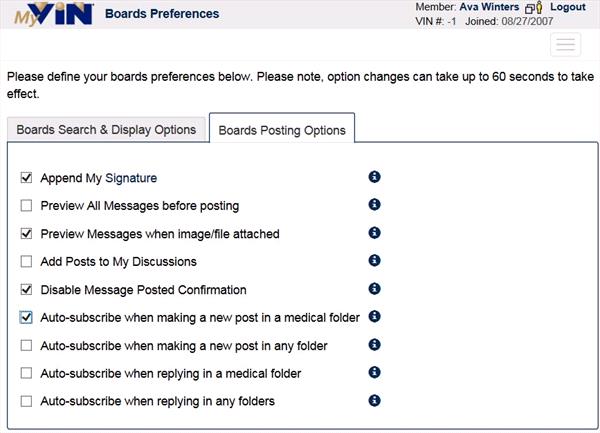
Append My Signature: Add a personal touch to your posts with a custom signature. If you choose to append your signature, it will automatically be added to each post.
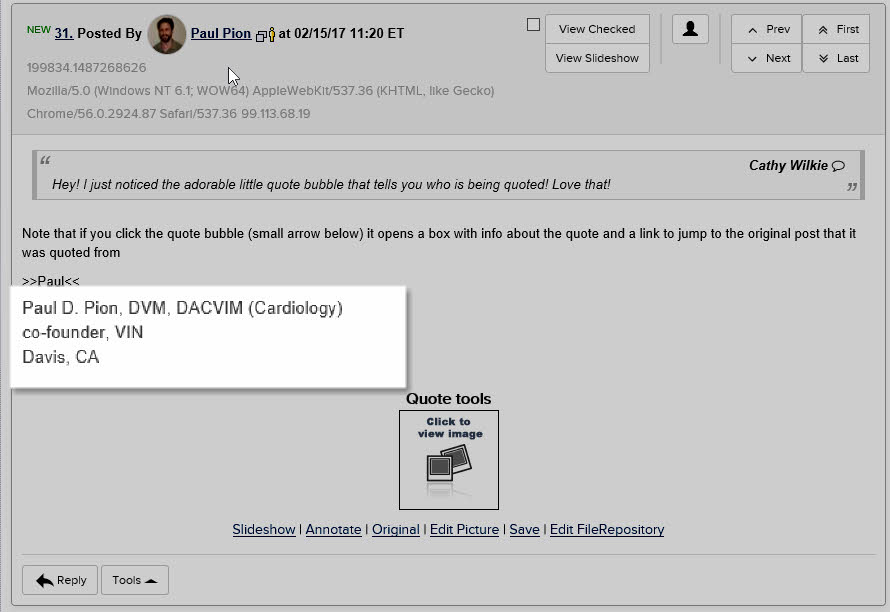
Preview All Messages before posting: Preview your post to see how it will appear within the discussion before posting it to the Message Boards.
Preview Messages when image/file attached: If you don't want to preview every post you make but, want to confirm that your images/files are correct, you can choose to preview only posts that include images/files.
Add Posts to My Discussions: Do you sometimes forget which folder/thread you posted in or what you titled your discussion? For a quick and easy way to get back to your discussions without having to search all the folders, check the box next to Add to MyDiscussions.
Disable Message Posted Confirmation: Each time you post, you receive a confirmation that your message was posted successfully. If you prefer not to see this message, check the box to disable the 'message posted' confirmation pop-up.
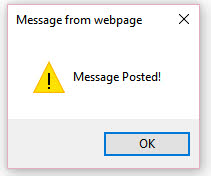
Automatic Subscription Options: Select when to be automatically subscribed to a discussion thread:
- When making a new post in a medical folder
- When making a new post in any folder
- When replying in a medical folder
- When replying in any folder